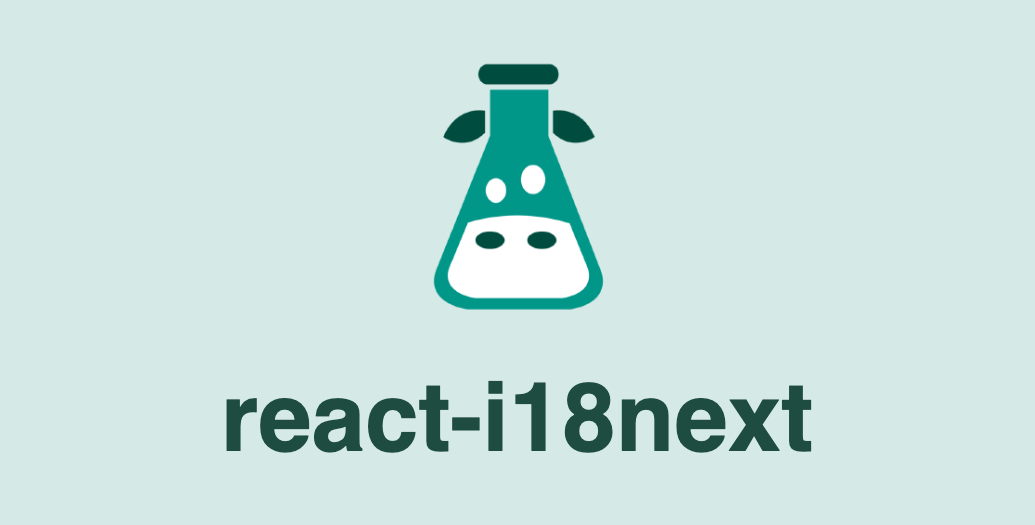
【React】react-i18nextの使用方法
2022/07/21
reactで一番有名な翻訳ライブラリであるreact-i18nextの使い方を簡単にまとめてみました。
サンプルのリポジトリも公開しているので、参考になれば幸いです。 https://github.com/highbridge326/react-i18n-example
react-i18next
導入
パッケージをインストールします。
$ yarn add react-i18next i18nexti18nインスタンスの構築を行います(このとき辞書内容も一緒に登録します)。
文字列はコンポーネント内でuseTranslationからのt関数を使って、翻訳することができます。
import React from 'react';
import i18n from 'i18next';
import { useTranslation, initReactI18next } from 'react-i18next';
i18n
.use(initReactI18next) // passes i18n down to react-i18next
.init({
// the translations
// (tip move them in a JSON file and import them,
// or even better, manage them via a UI: https://react.i18next.com/guides/multiple-translation-files#manage-your-translations-with-a-management-gui)
resources: {
en: {
translation: {
'Welcome to React': 'Welcome to React and react-i18next',
},
},
},
lng: 'en', // if you're using a language detector, do not define the lng option
fallbackLng: 'en',
interpolation: {
escapeValue: false, // react already safes from xss => https://www.i18next.com/translation-function/interpolation#unescape
},
});
const App: React.FC = () => {
const { t } = useTranslation();
return <h2>{t('Welcome to React')}</h2>;
};
export default App;この状態でアプリを立ち上げると

Welcome to ReactがWelcome to React and react-i18nextへ変換されています。
言語切り替え
さっきはen → enへの変換でしたが、en → jaへの変換も試してみます。
i18n構築時に日本語辞書を登録します。
...
resources: {
en: {
translation: {
'Welcome to React': 'Welcome to React and react-i18next',
},
},
ja: {
translation: {
'Welcome to React': 'Reactとreact-i18nextへようこそ',
},
},
},
lng: 'en', // if you're using a language detector, do not define the lng option
...言語の切り替えはi18nインスタンスのchangeLanguageメソッドを使用します。
const App: React.FC = () => {
const { t } = useTranslation();
const onClickChangeLanguage = () => {
i18n.changeLanguage(i18n.language === 'en' ? 'ja' : 'en');
};
return (
<div>
<h2>{t('Welcome to React')}</h2>
<button onClick={onClickChangeLanguage}>
{i18n.language === 'en' ? 'ja' : 'en'}
</button>
</div>
);
};
export default App;

ボタンを押すと言語が切り替わります。
翻訳ファイルの使用
上記の例では翻訳辞書をi18nにハードコードしていますが、通常は翻訳情報は別ファイルで管理すると思います。
i18nextはjsonファイルをimportして登録することが可能です。
{
"Welcome to React": "Welcome to React and react-i18next"
}
{
"Welcome to React": "Reactとreact-i18nextへようこそ"
}
import ja from './locale/ja.json';
import en from './locale/en.json';
i18n
.use(initReactI18next) // passes i18n down to react-i18next
.init({
// the translations
// (tip move them in a JSON file and import them,
// or even better, manage them via a UI: https://react.i18next.com/guides/multiple-translation-files#manage-your-translations-with-a-management-gui)
resources: {
en: {
translation: en,
},
ja: {
translation: ja,
},
},
lng: 'en', // if you're using a language detector, do not define the lng option
fallbackLng: 'en',
interpolation: {
escapeValue: false, // react already safes from xss => https://www.i18next.com/translation-function/interpolation#unescape
},
});i18next-parserで翻訳ファイルを自動生成
翻訳ファイルを一つ一つ自分で用意するのは面倒くさいですよね。
そこでi18next-parserを使用して翻訳ファイルのたたき台を自動生成したいと思います。
i18next-parserのインストール
$ yarn add -D i18next-parseri18next-parser用の設定ファイルを用意します。
module.exports = {
locales: ['en', 'ja'],
sort: true,
createOldCatalogs: false,
output: 'src/locale/$LOCALE.json',
lexers: {
tsx: ['JsxLexer'],
},
input: "src/**/*.tsx",
}
この設定ではsrc/**/*.tsxのファイルからt('Welcome to React')のようなコードを収集して、locale配下に翻訳ファイルをoutputします。
(その際、すでに翻訳ファイルがある場合はいい感じにmergeしてくれます)
例えば、tsxファイルにt('Welcome to React')がある場合、i18next-parserコマンドで
$ npx i18next-parser以下のjsonファイルがそれぞれ作成されます。
{
"Welcome to React": ""
}
{
"Welcome to React": ""
}
あとはそれぞれのファイルで翻訳を記載していくだけになります。
おまけ:翻訳先が空文字のときにkey名を表示する
例えば、上記のように"Welcome to React"の翻訳先が""だと空文字に翻訳されてしまいますが、
翻訳先が""でも言語がenの場合はWelcome to Reactをそのまま表示してほしい時があると思います。
その場合は、以下のようにi18nオプションのreturnEmptyStringをfalseにすることで、翻訳先が空文字のときにkey名(上記の例だと"Welcome to React")を代わりに表示してくれるようになります。
i18n
.use(initReactI18next) // passes i18n down to react-i18next
.init({
// the translations
// (tip move them in a JSON file and import them,
// or even better, manage them via a UI: https://react.i18next.com/guides/multiple-translation-files#manage-your-translations-with-a-management-gui)
resources: {
en: {
translation: en,
},
ja: {
translation: ja,
},
},
lng: 'en', // if you're using a language detector, do not define the lng option
fallbackLng: 'en',
returnEmptyString: false, // <= ここを追加
interpolation: {
escapeValue: false, // react already safes from xss => https://www.i18next.com/translation-function/interpolation#unescape
},
});